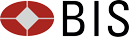Note on the use of CSV files
The spreadsheet versions of statistical tables are available in CSV format (Comma-Separated Values). CSV files can be read into most spreadsheet packages and word processors. In order to maximise portability, CSV files contain only the values (numeric or text) of the table cells, no formatting such as information about column widths, cell merging, fonts or line breaks.
Most web browsers can be configured to view CSV files automatically with a spreadsheet application of the user's choice. Alternatively, a CSV file can be opened in Excel by following these steps.
- Download the CSV file (right mouse click, then select "Save target as-")
- Open Excel and go to "File" menu. Select "Open" and search for the CSV file that you saved (which will be named [filename].csv). In the search window, you may need to change the file type next to the file name entry to make the CSV file visible (select "All Files" or "Text Files").
- The CSV file should now open in Excel sorted by row and column.
If after opening in Excel the data are not sorted by column, then select the first column (it is probably filled in with a string of numbers separated by comas) and go the "Data" menu. Select "Text to columns" and a "Text to columns" wizard will now appear. Select "delimited' in the first screen of the wizard and "coma" as the field delimiter in the second screen. Save the resulting file as an Excel file.
The following conventions are specific to the CSV files:
- line breaks are indicated by semicolons
- some national characters are shown as <ascii> codes (e.g. á is <133> )
- ".." = data not available
- blank lines of printed tables may be shown as zeroes